Instagram is one of the most popular social media apps which declared to have reached 800 million users towards the end of 2017. According to Statista, a company dedicated to statistics, it now seems to have more than one billion users. Yet of course, there may be a variety of reasons to decide to stop using the service or take a temporary break. In fact, it is one of the most searched items about the service online. In this article, we are going to illustrate how to permanently or temporarily remove your Instagram account step by step.
First of all, you need to know that when you permanently delete your Instagram account, there is no way to save it back. Unlike Facebook who gives a 14-day period to change your mind and be able to turn back to using the service, Instagram permanently removes your profile when you delete it. So, if you have second thoughts about deleting your account, you should probably skip the first part of the article and read about how to deactivate your account. This way, you can return to using the service when you want to.
How to delete your Instagram account?
- Log into your Instagram account from your web browser using the landing page https://www.instagram.com/ .
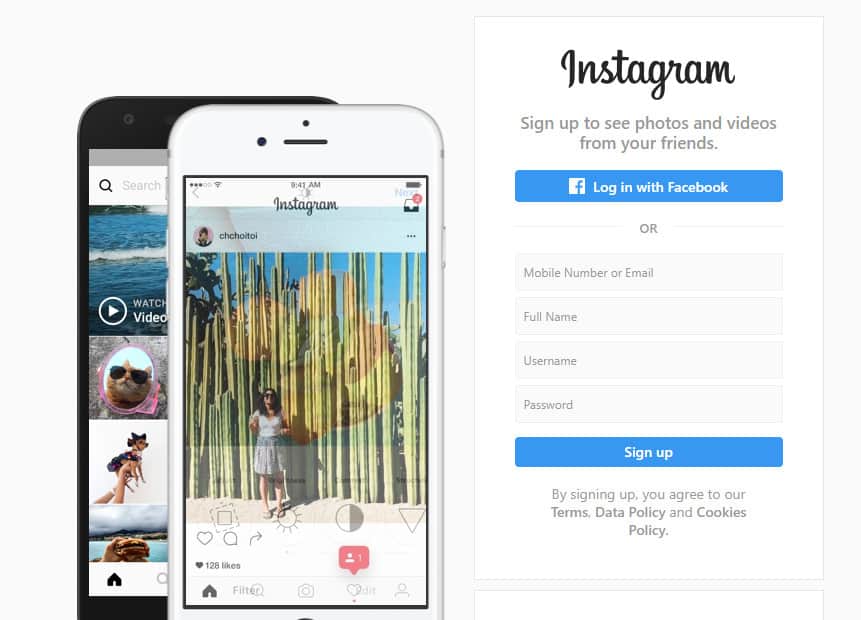
2. Go to Instagram’s “Delete Your Account” page from https://www.instagram.com/accounts/remove/request/permanent/ .
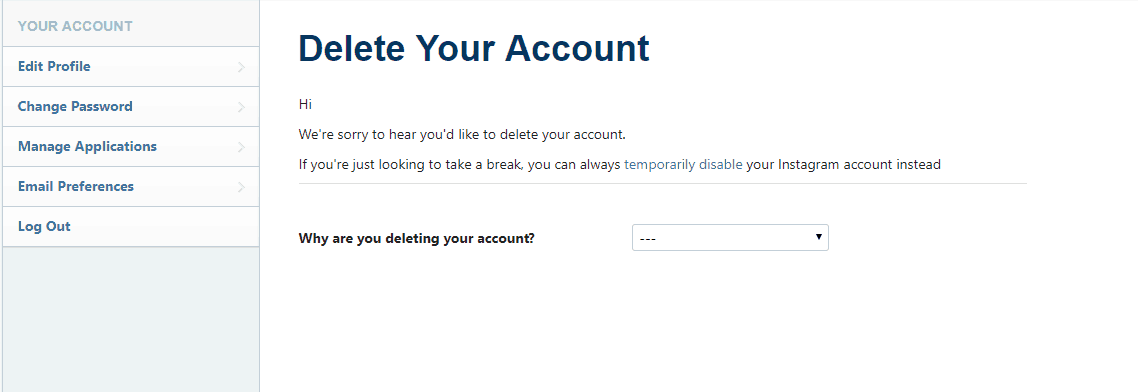
From the bar, you can select the reason of your deleting or you can simply choose “Something else”.
3. After specifying your reason of deleting, Instagram would request you to enter your password again. Enter and re-enter your password and click “Permanently delete my account”.
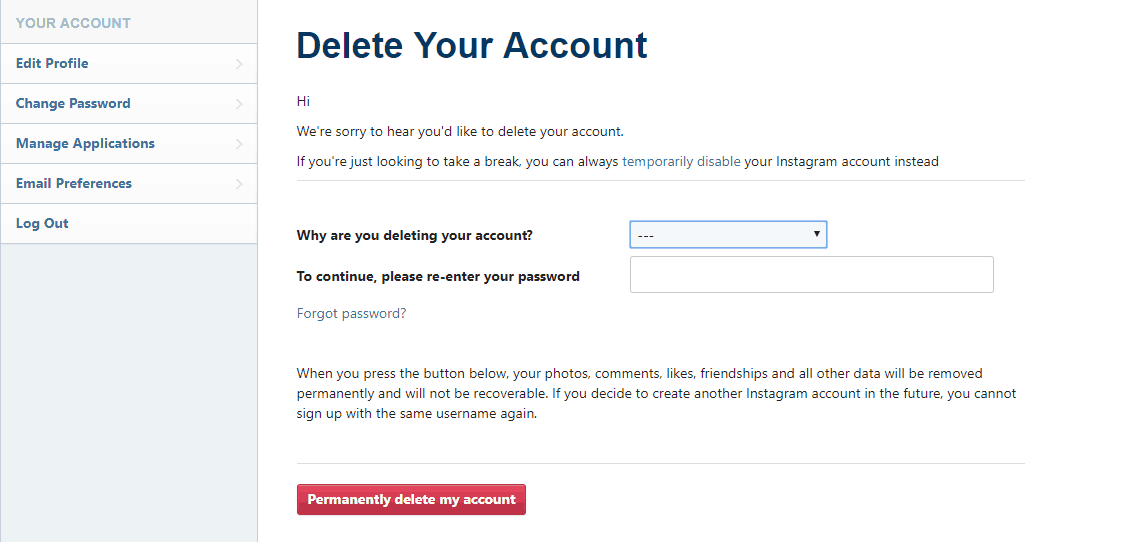
There you have it!
How to temporarily disable your Instagram account?
1. Log into your Instagram account from your web browser using the landing page https://www.instagram.com/ .
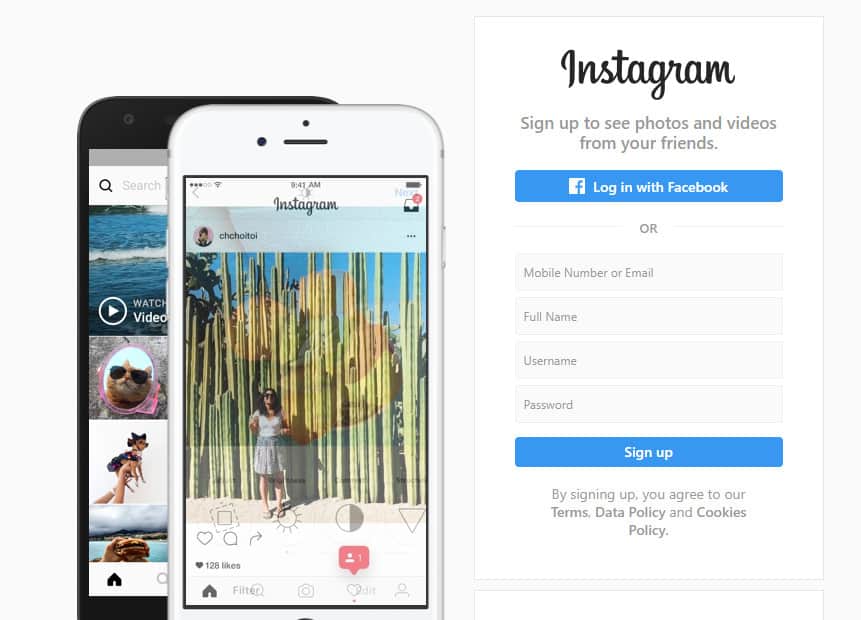
- Go to “Deactivate Your Account” Page from https://www.instagram.com/accounts/remove/request/temporary/ .
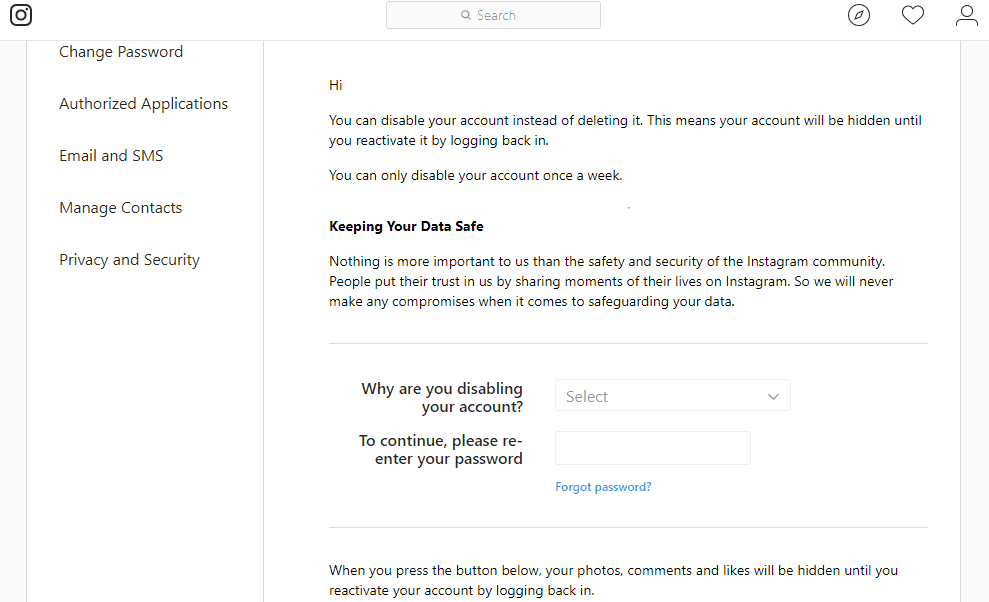
- Select the reason for your deactivation from the bar or simply choose “Something else”. Then re-enter your password and click “Temporarily Disable Account”.
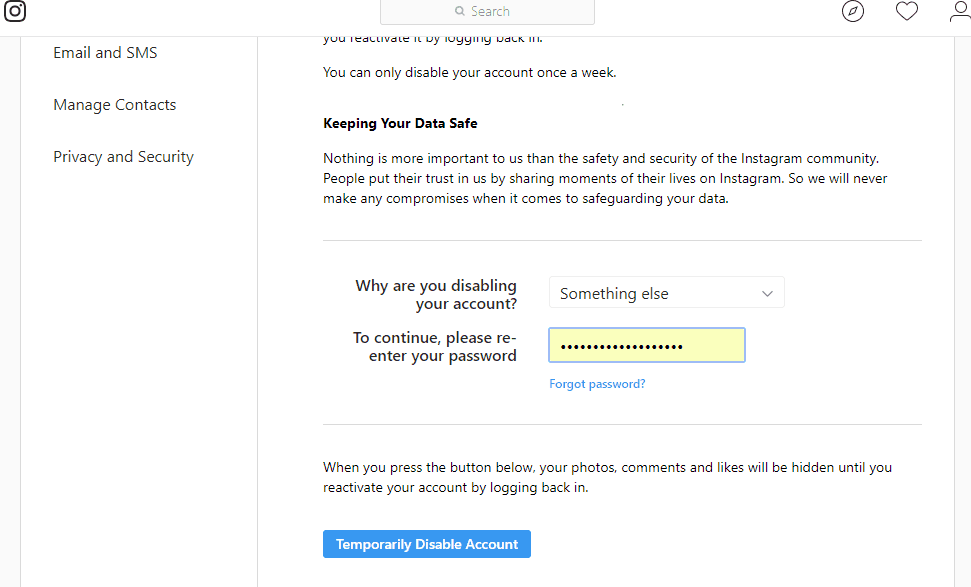
And it’s done!
Source : https://www.instafollowers.co